How to center Div element in CSS?
By Panta on 2025-03-28 | 466 words 3 minutes read | Tags: CSS
Centering elements in CSS is a common task, and there are multiple ways to
achieve it depending on the layout and desired behavior. In this guide, we'll
cover different techniques to center a <div> both horizontally and
vertically.
Basic HTML Structure
<!DOCTYPE html>
<html lang="en">
<head>
<meta charset="UTF-8">
<title>Centering</title>
<link rel="stylesheet" href="style.css">
</head>
<body>
<div class="container">
<div class="element">
Cenetered
</div>
</div>
</body>
</html>
info
The .element inside .container is what we’ll be centering using different
CSS techniques.
1. Centering with CSS Flexbox
CSS Flexbox provides an easy way to center an element both horizontally and vertically.
CSS Styling
.container {
display: flex;
justify-content: center;
align-items: center;
}
Explanation
justify-content: center; centers the element horizontally.
align-items: center; centers the element vertically.
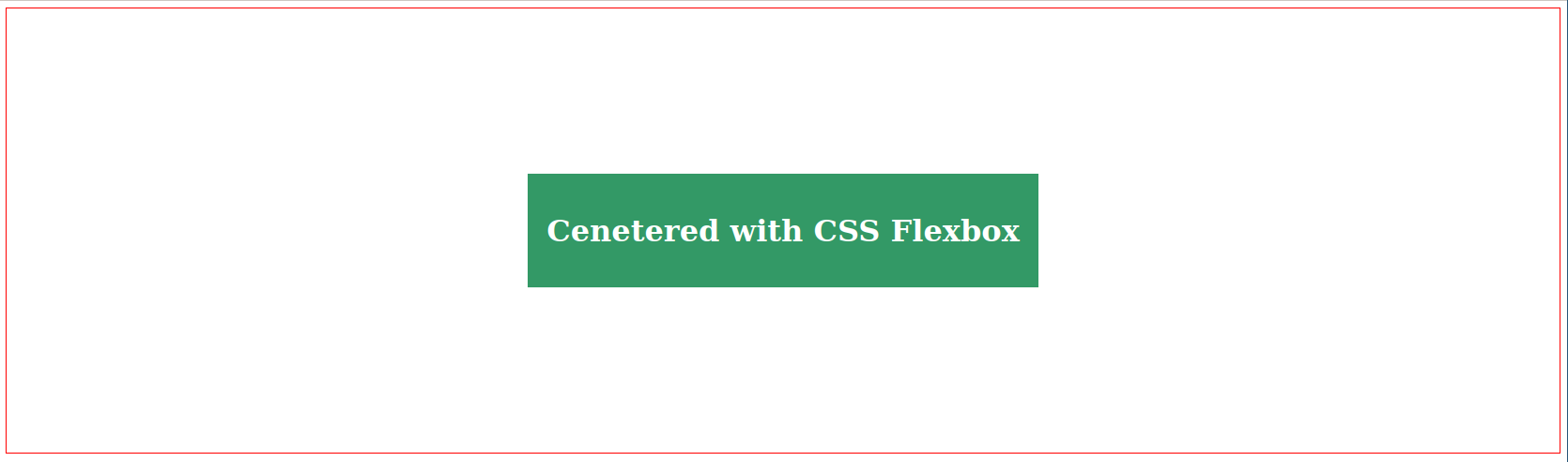
2. Centering with CSS Grid
CSS Grid also allows easy centering with fewer properties.
CSS Styling
.container {
display: grid;
place-items: center;
}
Explanation
place-items: center; centers items in each grid cell, both vertically and
horizontally. It is a shorthand property for align-items: center; and
justify-items: center; in one line.
Or using place-content property:
.container {
display: grid;
place-content: center;
}
Explanation
place-content: center; centers the entire grid within the container
vertically and horizontally. It is shorthand property for
align-content: center; and justify-content: center;.
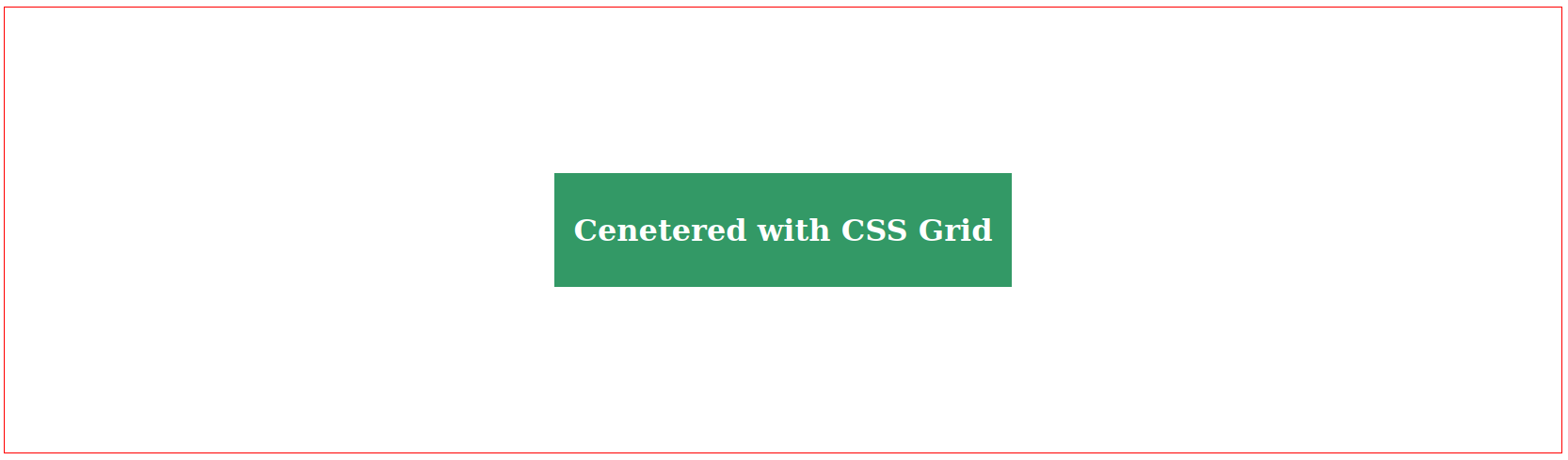
3. Centering with Positioning
Using position: absolute allows precise centering.
Styling
.container {
position: relative;
height: 100vh;
}
.element {
position: absolute;
top: 50%;
left: 50%;
transform: translate(-50%, -50%);
}
Explanation
top: 50%; left: 50%; moves the element to the center.
transform: translate(-50%, -50%); corrects positioning.
info
Requires .container to be relative so .element is positioned relative
to it.
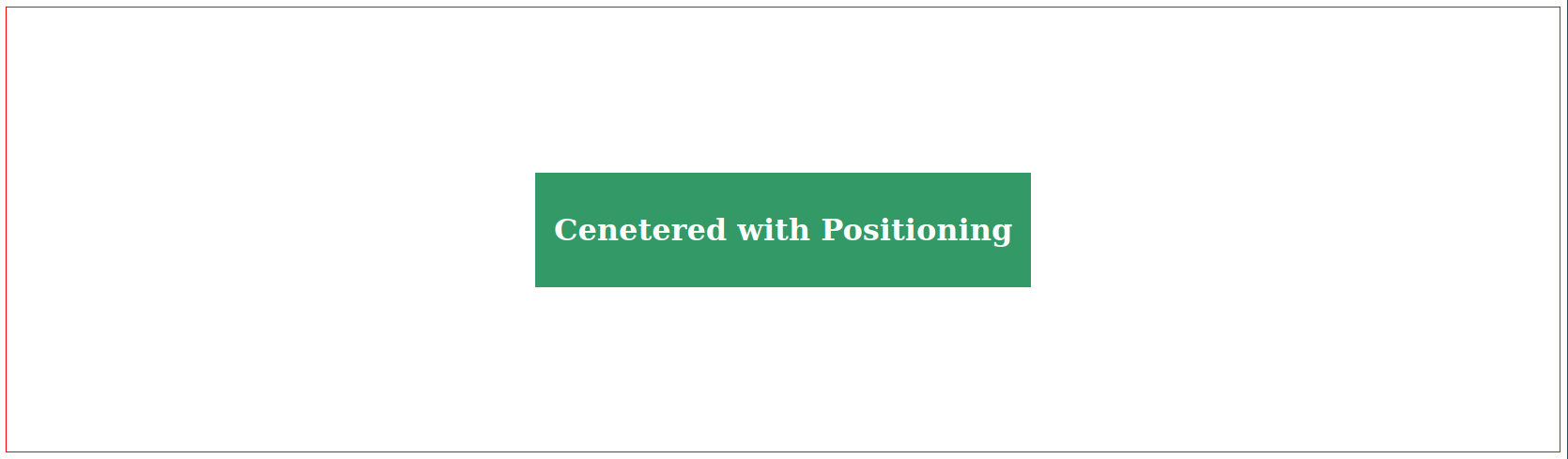
4. Centering with Margin Auto (Horizontal Only)
For simple horizontal centering, you can use margin: auto or
margin-inline: auto.
.element {
width: fit-content;
margin-inline: auto;
}
Explanation
margin-inline: auto; centers the element horizontally within the container,
same as margin: 0 auto;.
info
Only works when a width is set.
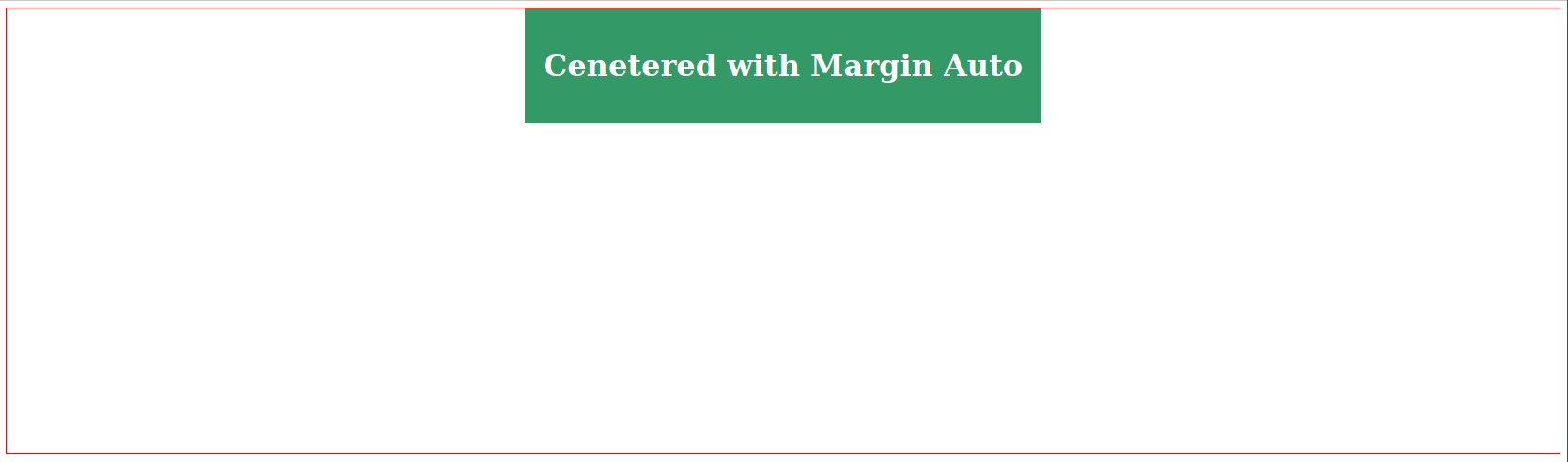
5. Centering with text-align: center; (For Inline Elements)
If you’re centering inline elements like text, use text-align: center;
property.
Styling
.container {
text-align: center;
}
Explanation
Works for inline elements like <span>, <a>, and <img>.
Doesn’t work for block elements like <div> unless you set
display: inline-block;.
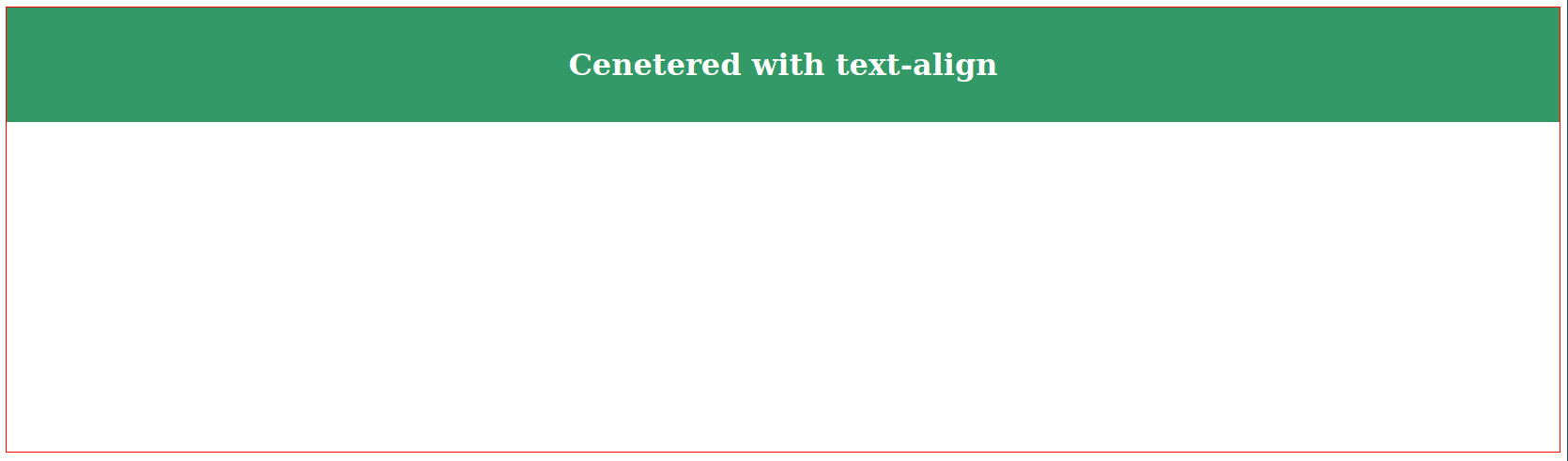
Conclusion
Each method has its use cases:
- Flexbox and Grid are best for responsive layouts.
- Margin auto is simple but limited to horizontal centering.
- Positioning works well for absolute placement.
- Text-align works best for inline elements.
Choose the right approach based on your layout needs!